Monitoring Audit Log
Cloudtool Technologies Pvt Ltd

The Audit Log feature captures the following actions performed in the modules:
| Modules | Actions Performed |
|
|
|
|
|
|
The Audit Log feature captures the following actions performed in the Setup:
| Features | Actions Performed |
|
|
|
|
|
|
|
|
|
|
View Audit Log
Audit log displays the activities performed by users in your organization with the CRM account. Users in the Administrator Profile or CEO Role can access the audit logs. However, other users can only view their own and their sub-ordinates' audit Logs.
To view Audit Logs

- Log into your Zoho CRM account.
- Go to Setup > Security Control > Audit Log.
The Audit Log page displays all the actions performed by all users for the last 60 days.
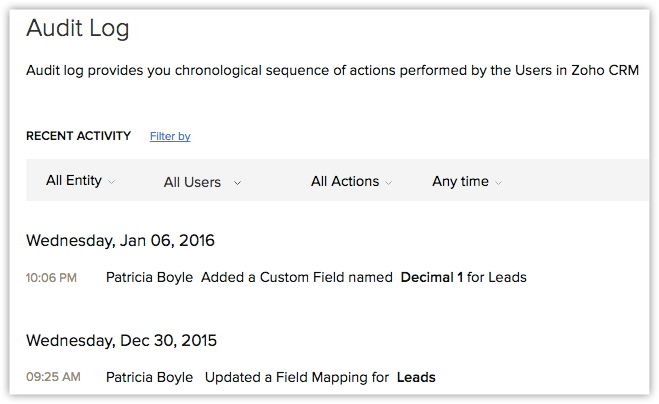
Since the Audit Log is quite exhaustive, it could be tiresome to sift through the entries if you are looking for a few specific details. For example, if you wish to see only the records added by a particular user or a list of actions performed in the last 7 days, it could be difficult to find those specific entries among a huge list. In such a case, you can use the Filter options offered to you and narrow down on the entry or entries you are looking for.
To filter the entries in the Audit Log page
- Select anEntity, in order to view the log of actions performed on that entity. You can choose from one of the following.
- Choose a specific module to view the log of actions performed on that module only. For example, Leads.
- Choose Setup to view the log of all Setup related actions only.
- Choose All Entities to view the log of actions performed on all the modules as well as Setup related actions.
- Select aUser, in order to view the log of actions performed by a particular user. You can do one of the following.
- Choose a specific user to view the log of actions performed by that particular user only.
- Choose All users to view the log of all actions performed by all users in your organization.
- Select anAction, in order to filter the entries based on the actions that have been performed on the records.
- Choose an action among Added, Updated and Deleted actions depending on your requirements.
- Choose All Actions to view the log of all the three actions.
- Select aTime, in order to view the log of actions performed in the chosen timeframe. Choose among the following options.
- Anytime
- Today
- Last 7 Days
- Last 30 Days
- A Specific Date
- A Date Range
For example, if you want to view all the records added by a specific user in the Leads module in the last 7 days
- Choose Entity as Leads.
- Choose the desired User.
- Choose Action as Added.
- Choose the Time as Last 7 Days.

- Users can only view their own and their sub-ordinates' Audit Logs.
- Administrators can view the logs of sub ordinates, and the CEO has the privilege to view the logs of all users.
Audit Log for Workflow Rules
You can view details of every update made to the workflow rules in the audit log. Every action performed in a workflow such as, create, edit, update, delete, modify, locking a rule or adding action and so on will be displayed along with the details of the update. Also, you can view the changes made to the execution conditions by clicking on View Changes.
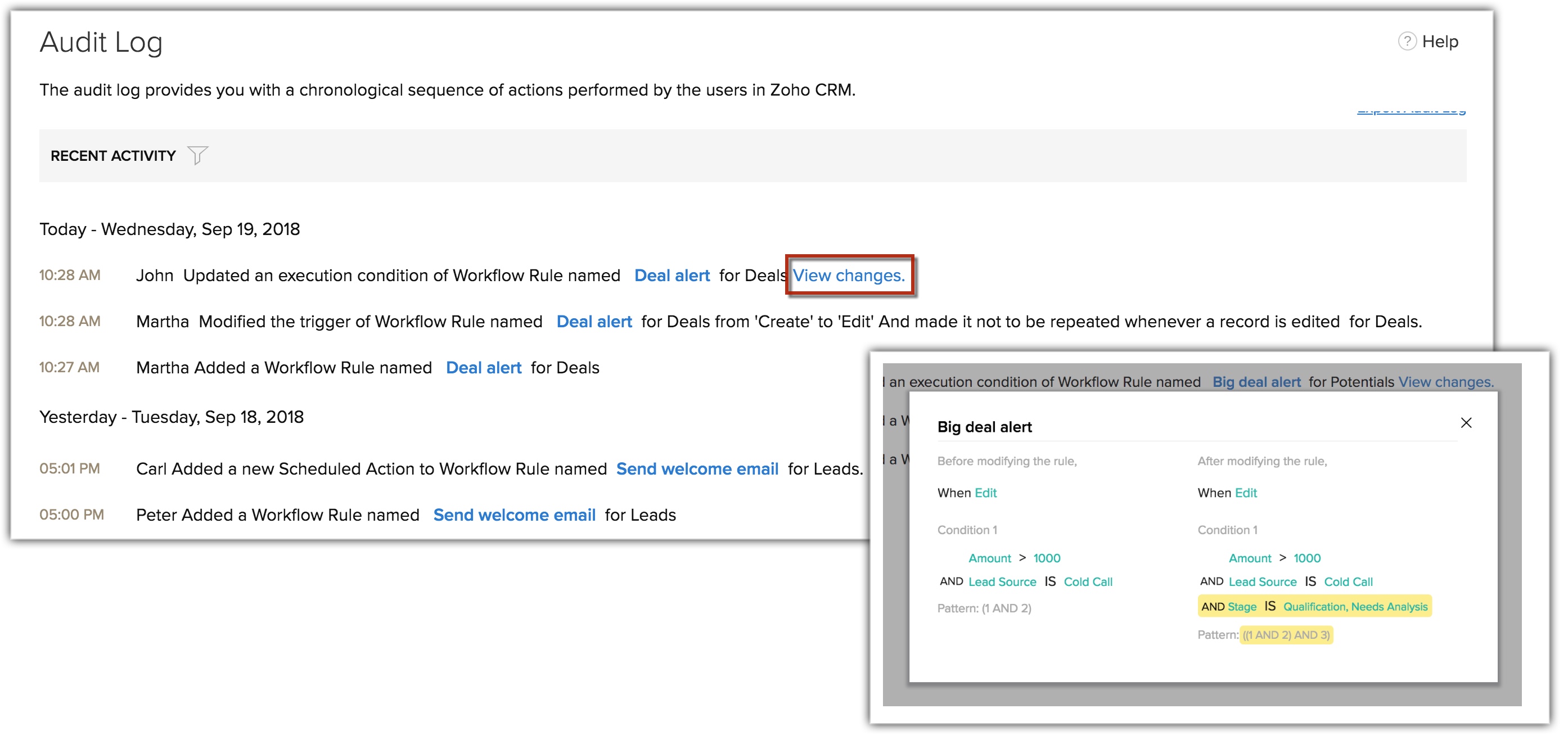
Export Audit Log
You can export the audit log entries in CSV format.
To export audit log entries
- Log in to Zoho CRM with Administrator privilege.
- Go to Setup > Security Control > Audit Log.
- In the Audit Log page, click Export Audit Log.
The entries will be exported in a .csv format.
Related Articles
HIPAA Compliance with Zoho CRM
Cloudtool Technologies Pvt Ltd The Health Insurance Portability and Accountability Act (including the Privacy Rule, Security Rule, Breach notification Rule, and Health Information Technology for Economic and Clinical Health Act) ("HIPAA"), requires ...Revamped Setup Page 2023: Transition guide
Cloudtool Technologies Pvt Ltd Overview We're excited about the recent revamp of Zoho CRM's setup page, a change aimed at enhancing your user experience. This document serves as a quick guide to help you navigate the updated features and layout, ...Working with global sets
Cloudtool Technologies Pvt Ltd Global sets in Zoho CRM help you easily manage picklist values that recur across modules. For an overview of this feature, see Overview of global sets. Where can I find global sets? Users with the requisite permissions ...Managing Profile Permissions
Cloudtool Technologies Pvt Ltd To make the process of managing profile permissions easier, the permissions have been grouped in such a way that you will have no problem customizing them as needed. You can enable or disable permission in a single ...Features you will miss on downgrading from Standard to Free edition
Cloudtool Technologies Pvt Ltd Before you downgrade: If you're considering downgrading from Zoho CRM Standard to the Free edition, you will be losing access to 40+ valuable features. Here's a list of what you'll be missing out on. Salesforce ...