Manage Subscriptions
Cloudtool Technologies Pvt Ltd
Free Edition users can try out the 15-day trial of other editions before making a purchase.
Upgrade or Downgrade Edition
To upgrade to any paid edition from the Free edition
- Go to the profile icon in the top-right and click Manage Subscription.
- Click Change Edition under Subscription Details on the Payments page.
- Select the edition and click Upgrade.
Click Proceed to Upgrade. - Click Proceed to Pay.
- Select the Payment Frequency as Monthly or Yearly.
- Specify the number of user licenses that you want to purchase.
- Select additional Storage, if required, from the dropdown list.
- Click Continue.
- Review the purchase details and click Confirm .
- Enter your Payment Details and click Make Payment.Your Zoho CRM account will be upgraded.
Upgrade Users or Add-Ons
Users are the people who can log in to your Zoho CRM account, access CRM data and use features according to the permissions set in your account. You can purchase or cancel user licenses whenever you want in Zoho CRM.
Please note that when you deactivate a user, their user license is not canceled. You will be billed for the number of user licenses that you purchased. You will need to cancel the user license if you no longer want it.
To upgrade users or add-ons
- Go to the profile icon in the top-right and click Manage Subscription .
- Click Upgrade Users/Add-ons or Downgrade Users/Add-Ons on the Payments page.
- Select the number of users or add-ons you want to add or remove in the dropdown list.
- Click Proceed.
- Click Proceed to pay.Once the payment is confirmed, the users or add-ons will be added or removed as required.


- If, when you downgrade your edition, you have already reached the record creation limit for the new edition, you will not be able to create new records. However, you will be able to edit the existing records. See the customization limits when downgrading edition here.
Update Credit Card Details
You can update your credit card details at any time. Note that your credit card details are not stored anywhere in our applications. The details you provide are secured and authenticated by VeriSign.
If a payment is declined by your card issuer for any reason, you will have a period of 15 days to make the payment. After this period elapses, you will be asked to select Renew subscription, Choose another edition, or Move to Free Edition to continue using your Zoho CRM account. You will be locked out of your account until you choose an option. These options will be available for two months, after which your account will be moved to the Free Edition and you will be able to log in to your CRM account.
To update your credit card details
- Go to the profile icon in the top-right and click Manage Subscription.
- Click Credit Card in the Recurring Details section of the Zoho Store page.
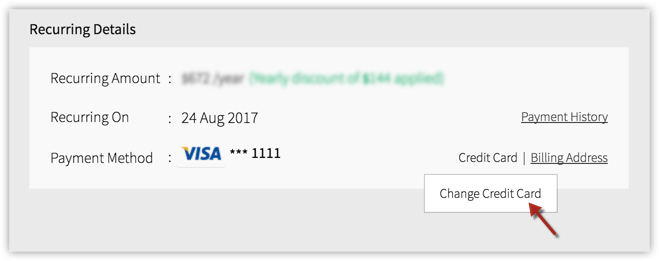
- Fill in the required detailed on the Change Payment Method page and click Save.
View Subscription History
You can view all your previous transactions in your Zoho CRM account.
To view your subscription history
- Go to the profile icon in the top-right and click Subscription .
- Click Payment History in the Recurring Details section of the Zoho Store page.The payment history will be available showing the transaction ID, amount, date, and other details for each transaction.
Related Articles
Manage Hierarchy Preference
Cloudtool Technologies Pvt Ltd A hierarchy structure in an organization is defined to rank members according to their designations. Zoho CRM provides two different hierarchy structures for your organization: Role Hierarchy and Reporting Hierarchy. ...Manage CRM Account Settings
Cloudtool Technologies Pvt Ltd Table of contents Changing Themes Once you sign up for Zoho CRM and have your own account, you can personalize your CRM account. By default, the mandatory information provided by you at the time of sign up, is ...Create and Manage Groups
Cloudtool Technologies Pvt Ltd In Zoho CRM, you can create different types of groups (set of users) to manage a set of common records. Groups can be used for setting up team selling, team support, event management by a group of marketing users, etc. ...Manage Multiple Currencies
Cloudtool Technologies Pvt Ltd The multi-currency support in Zoho CRM helps you to handle business transactions in the global marketplace easily. If you regularly deal with international clients and vendors, then Multi-Currency will facilitate ...Manage Company Details
Cloudtool Technologies Pvt Ltd Manage Company Setting There are certain organization specific details, which help differentiate one organization from another. Zoho CRM recommends Users with Administrator's privilege to customize these company ...